Campaign Manager - Creative Builder
Heat MapsHeat maps are available in Preview mode and display a unique clicks to open rate report on a creatives content. Clicking on the
This shows each link area in the creative and the click percentage for that area. You can turn the click percentage on or off by ticking or clearing the Show Click Percent check box at the top of the screen. If the No Events Found dialog box is displayed it means that no tracked links have been clicked on by creative recipients. This will occur if the creative has not been deployed or the selected source or date ranges do not include any clicks. Source ModeUse the Source mode to see when the creative was sent out, what lists were used and how many deployments were successfully sent. By default Source looks for all deployments of the creative. This can be configured by amending the deployment status or date range. While in Heatmap, click the Source... button at the top of the screen. This will display a window showing all deployments:
Use the options at the top of the screen to filter what is displayed: ShowChoose which deployment status to show:
Date RangeSelect the Date Range to display deployments for:
Include Single RecipientThis option decided whether to include deployments where there was only a single recipient. Once all options are set, click the Apply button to display the revised list of deployments. Click the OK button to exit the Source window. Exit HeatmapClick the
|
| Online & Instructor-Led Courses | Training Videos | Webinar Recordings | 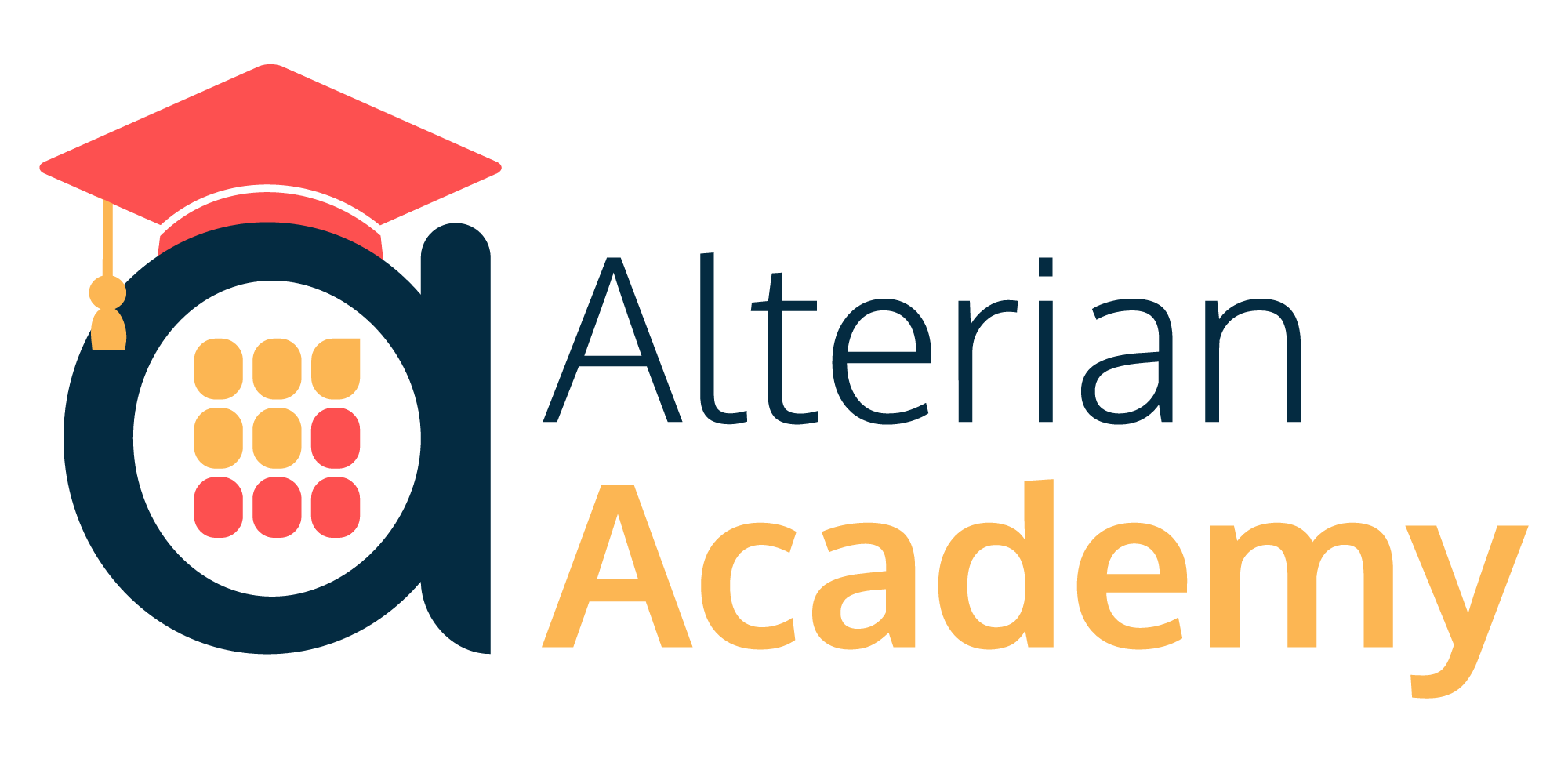
|
|
|
|
© Alterian. All Rights Reserved. | Privacy Policy | Legal Notice |   
|

